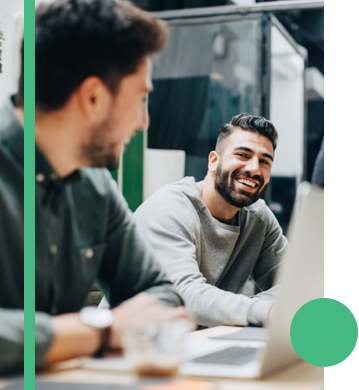Remote proctoring for exams: how does it work?
When it comes to assessment, academic integrity is everything. There’s little point setting assessments otherwise. But given that we’re doing more and more things remotely these days – saving time, costs, and making people’s lives more convenient – how can you deliver exams remotely and ensure that students aren’t cheating?
The answer lies in remote proctoring software. It’s been around for years but has exploded in popularity since the pandemic.
If you’re wondering how the process works for a remotely-proctored exam, and what the software does to ensure that students are staying honest, we break it down for you in this article.
The end-to-end process for remote proctoring
Remotely-proctored exams don’t require much: just a computer with a webcam and Microsoft, and some intelligent, well-designed software like Janison Insights (to deliver the exam) and Janison Remote (to remotely-proctor the exam).
Here are the five simple steps for a remotely-proctored exam:
1. Students are enrolled and given access instructions
Once the assessment is set up in your exam software, you’ll need to enrol your students. If the software is well-designed, you should be able to automatically send each student their access instructions for the exam – typically a link, username and password.
2. Students install the remote proctoring app on their computers
In addition to the access instructions, the email should also give students information on how to download the remote proctoring app on their computer, and any conditions that must be met.
They’ll be advised that their computer needs a webcam and microphone (used to detect cheating) and that the app needs to be downloaded and installed before starting the exam. Some remote proctoring services use web browser extensions instead of apps, but these can be unreliable so we recommend staying away from them (learn more here).
3. Students complete a security check before starting the exam
To ensure that the correct person is taking the exam, the software will complete a security check. The rigour of this check varies depending on the software, but for Janison Remote, it biometrically scans the student’s face on their ID card and compares it to the person sitting in front of the screen. This is far and away the most accurate method.
Once the software validates that the correct person is taking the exam, the student can start.
Thinking of trying remote proctoring for your exams?
Learn five key steps that you’ll need to work through to make the exams a success.
4. Students work through the exam
Students complete the online exam in the same way they would any other, but as they do, the remote proctoring software is tracking a variety of things:
- Movement: did the student leave the room at any point? (big red flag). Did they lean over to reach anything? Do their eyes keep darting away from their screen as though they might be looking at notes? If so, for how long? Movement detection is one of the primary ways the software detects cheating.
- Clicks: every click is captured to check whether the user is opening or closing other apps on their computer.
- Spoken words: the software captures anything that is said during the exam using voice-to-text transcription, to detect whether another person is in the room helping the student. This can also detect videos that are playing.
- Keystrokes: are there keystrokes happening that aren’t appearing on the exam? If so, this indicates that the student is typing something elsewhere, perhaps searching for answers in a search engine (if the exam software doesn’t block web browsers).
- Items in the room: within the camera’s view, the software may detect suspect objects like pieces of paper lying around.
Again, all the above varies depending on the software itself, but we’ve used Janison Remote for these examples.
Once complete, the student can close the exam and remove the apps.
5. The results are sent to the exam coordinator
Depending on the complexity and type of test, the exam software may auto-mark and send the results to the coordinator.
Alongside these results, the coordinator will receive a breakdown of the number and severity of violations that happened during the exam. For example, they may be notified that the person looked down at their keyboard multiple times during the test, and during that time, their eyes were tracked as moving from left to right as if reading. It may have picked up a quiet background voice that included related keywords for the content, suggesting that someone was helping the student.
Every one of these potential infractions is flagged and can be manually scrutinised by watching the test’s recording (or by an invigilator who is watching live). If the coordinator or invigilator believes the student cheated, further action can then be taken.
Remote proctoring software has become increasingly intelligent in recent years, and today, it’s a trusted, popular solution for many organisations who deliver exams. We have an adoption checklist that can help you to get set up with remote proctoring, and if you’d like to learn about how students feel about the software, you can read about them here.
About the author
Janison
Unlocking the potential in every learner
You might also like
Want to learn more about our tailored solutions?
Chat to one of our assessment or learning consultants today.
or call us on 1300 857 687 (Australia) or +61 2 6652 9850 (International)