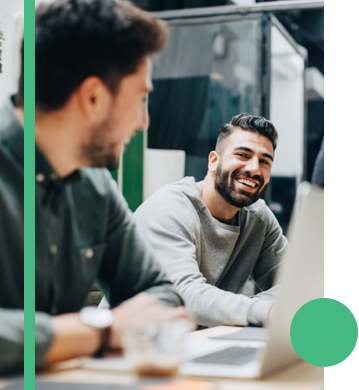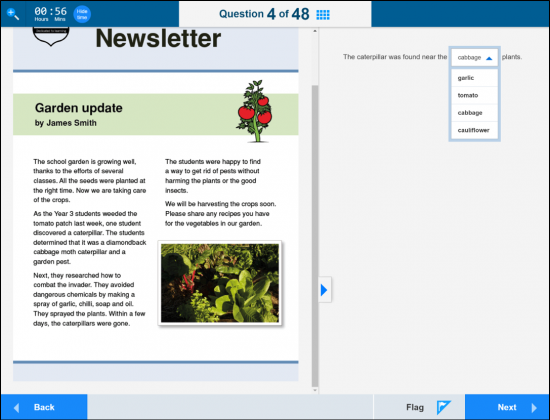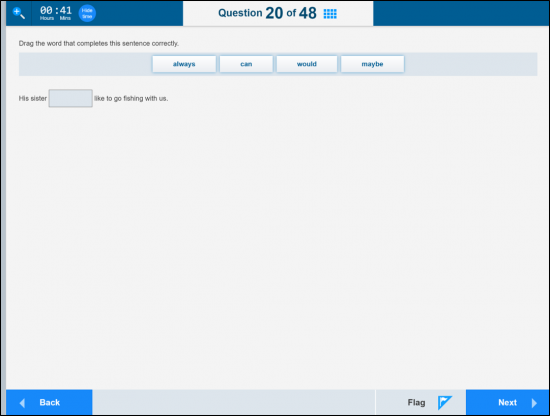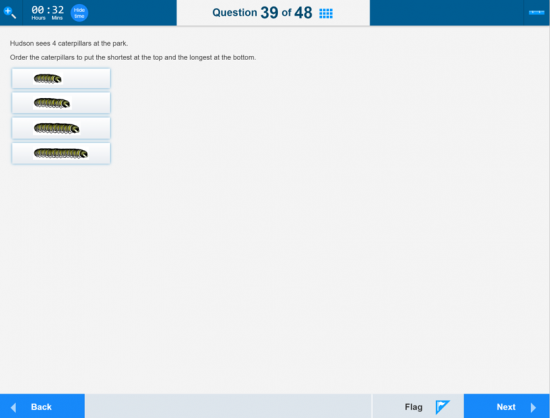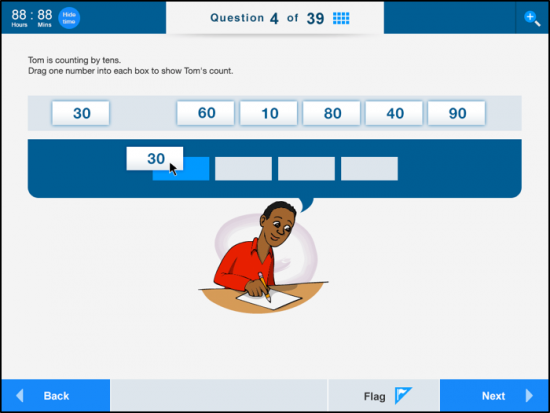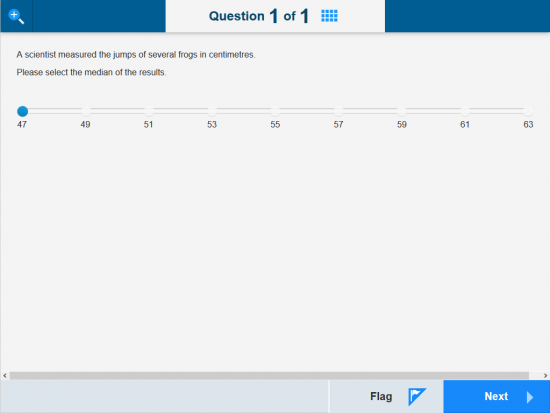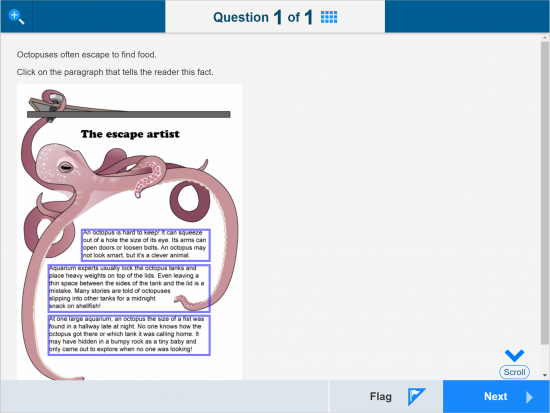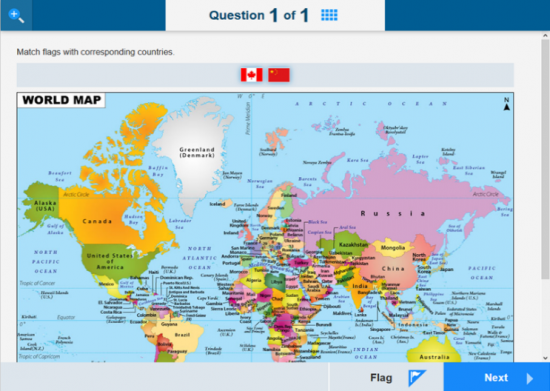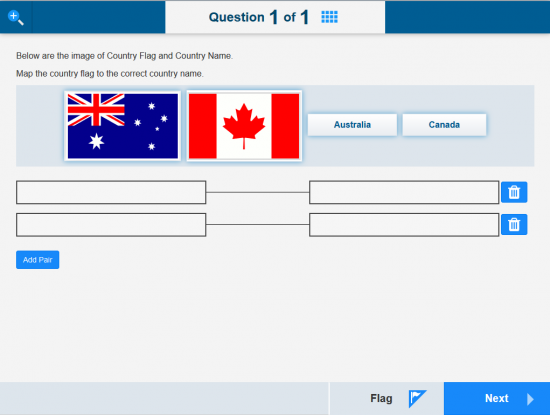Assessment question type varieties and why they matter
Digital testing has opened more elicitation techniques than ever to test authors. Given that question types have their inherent strengths and limitations, this variety of question types at your disposal when authoring makes it possible to pinpoint and tailor the information that you wish to elicit about students’ abilities and knowledge.
The ability to pose the right kind of question at the right time is enormously important in giving a clear understanding of a test-takers’ abilities.
Your digital assessment vendor should be providing you with software tools that are agile enough to make it possible to author and adapt at least some of the question types below.
Ideally, they will collaborate with you during the authoring process and introduce and devise new question types or add options to the question types. This will allow you to most effectively extract the information you need about students’ abilities.
Remember too that digital testing makes it possible to offer questions electronically that weren’t previously possible with paper-and-pen testing. For example, with a spelling test, students can listen to an accompanying audio file and write the words down. Previously, this kind of question was only possible in paper testing when the whole class was doing it at once with a teacher reading out the words.
Here are some common, and not so common question types offered in an online assessment platform.
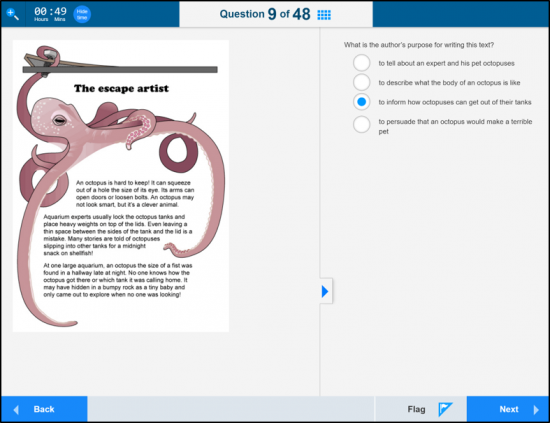
Multiple choice with four choices
Standard multiple choice question type, with the answer selectable from a radio button, and a stimulus on the left. There’s no hard limit on the number of distractors that can be used, just a practical limit based on screen size. This is the most common item type and is automatically marked. It can be set up as a correct / incorrect question type, or different scores (including negative) can be assigned to different answers. Shuffling the distractors is also supported.
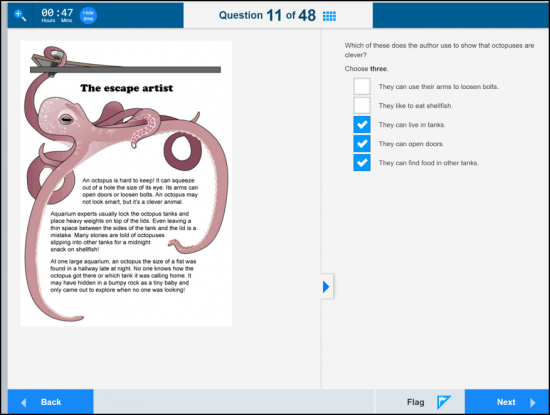
Multiple choices allowing multiple selections
Similar to a multiple choice, but in this variant students can select multiple answers using a checkbox. It’s automatically marked. It can be set up as correct / incorrect where the student must select all correct answers, and no incorrect answers, or a score can be assigned to each distractor and the student gets the sum of the scores they select. Negative scores would be given to incorrect answers.
Inline choice
This is a different form of multiple choice where the selection is shown as a dropdown list within the question. This is useful for cloze type questions. It’s automatically marked in the same way as a multiple choice question.
Advertisement
Do you want to deliver more engaging assessments and streamline your entire authoring process?
Janison Insights offers an advanced range of test formats, blueprints, question types and item bank features. Learn more.
Match
This question type is about dragging words into gaps within the sentence. It’s another cloze type question method. The number of times the source text can be dragged is configurable (from once to unlimited).
Order
The order question type allows students to drag and drop text or images into the correct order. It can be presented with a vertical (as per below) or horizontal layout and is automatically marked.
Match
This question type allows text or images to be categorised. In the drag and drop presentation, the student is presented with columns or rows of categories and they drag and drop the text/images into the correct category.
There are variants which perform the same way, but look different. One variant allows students to draw lines between the items and the categories to connect them; another presents a matrix of checkboxes which students must tick in the correct row and column.
Graphic Gap Match
Graphic gap match allows a student to drag and drop text or images onto a background image. The background image has drop spots defined, and students can only drag items to those drop spots.
Slider
Here the student selects the correct answer by moving an indicator on a bar. This bar can be set to be vertical or horizontal.
Hotspot
In this question type, the student selects pre-defined and visible areas on an image. The areas can be rectangles, circles or an arbitrary polygon.
Position Object
In this question type, students drag images (the maps below) onto another image. They aren’t given guidance on where to drag the images, and can drag the images anywhere on the image. This question is still automatically marked, because areas with scores are defined that aren’t visible to the students.
Associate
In this question type, students drag text or images from a common source onto a table that associates the two images together. Effectively they create pairs of items from a single list.
Janison offers the technology to create a greater variety of exam questions than most digital assessment vendors. Contact us today to find out how we can help you to improve your authoring and delivery of high stakes exams.
About the author
Janison
Unlocking the potential in every learner
You might also like
Want to learn more about our tailored solutions?
Chat to one of our assessment or learning consultants today.
or call us on 1300 857 687 (Australia) or +61 2 6652 9850 (International)